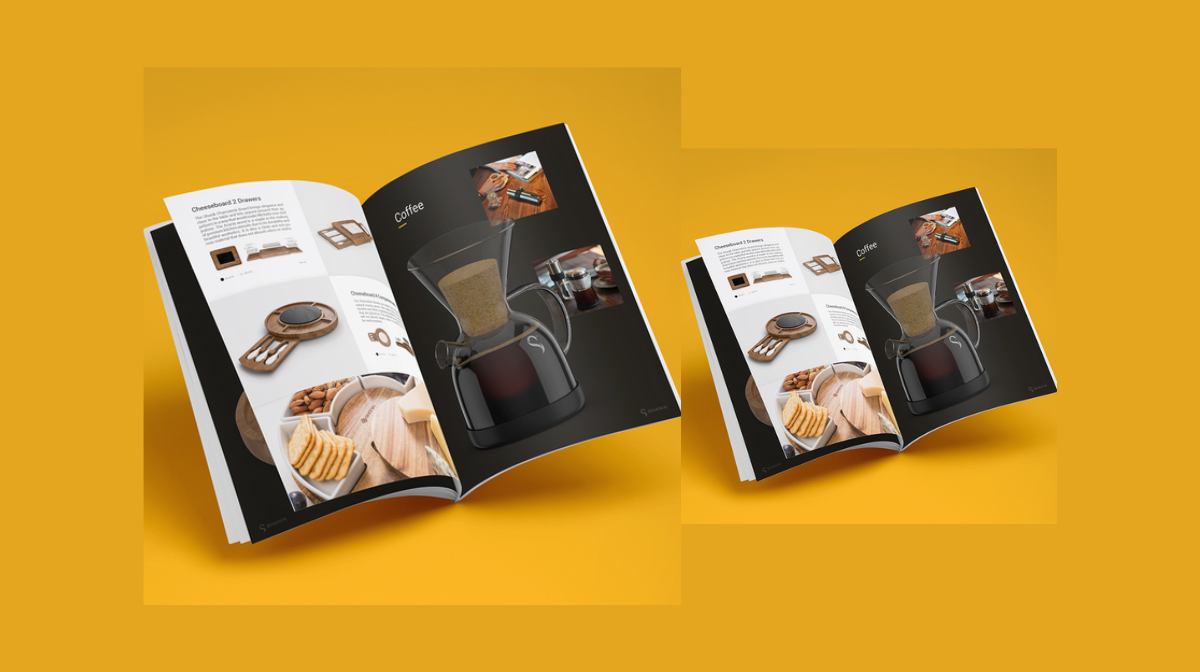Hello, design enthusiasts! If you’ve ever wondered how those captivating product catalogs come to life, you’re in for a treat. In this tutorial, we’ll guide you through the process of creating a visually appealing catalog using the dynamic duo of Adobe Illustrator and Photoshop. From artboard creation to realistic mockups, we’ve got your design journey covered. So, let’s dive into the world of creativity and learn the art of crafting an eye-catching catalog.
Setting the Catalog Stage in Adobe Illustrator
Creating Artboards:
Open your design in Adobe Illustrator and start by setting the stage. Click on ‘Print,’ choose ‘Artboard,’ and create two artboards. Opt for the ‘Effort Size Artboard’ option for precision.
Artboard Customization:
In the advanced options, select CMYK as the printing color mode for accurate representation. Click ‘Create’ to birth your canvas. Now, you’re ready to unleash your creativity.

Design Layout:
Use the rectangular tool to design your layout. Play with shapes, colors, and sizes. Duplicate rectangles, manipulate their shapes and create a visually appealing arrangement. Remember, this is the foundation of your catalog’s visual appeal.
Text and Details:
Incorporate product details using the text tool. Add product names, descriptions, and prices. Experiment with fonts, sizes, and colors to achieve the desired effect. Your design is taking shape!
Elevating the Design in Adobe Illustrator
Floral Stock Design:
Introduce a floral stock design to add a touch of elegance. Merge it seamlessly with your layout. Adjust sizes, colors, and arrangements until you achieve harmony.
Icon Integration:
Bring in icons that complement your design. Highlight product details, enhance readability, and maintain a cohesive aesthetic. Icons add a touch of professionalism to your catalog.
Image Placement:
Import product images and strategically place them within your design. Rotate, resize, and align images for a balanced look. Remember, visual appeal is key to drawing attention.
Transparency and Masks:
Use transparency to blend images with shapes. Create masks for a seamless integration of visuals. This step ensures your catalog looks polished and professional.

Exporting and Enhancing in Photoshop
Exporting from Illustrator:
Export your design from Illustrator. Save it for the web, ensuring you capture the essence of your creative efforts.
Applying Mockups in Photoshop:
Open Photoshop and drag your design onto a new table in the mockup file. Position it strategically and fill the artboard. Watch as the magic of mockups transforms your 2D design into a 3D masterpiece.
Repeat for Multiple Pages:
Repeat the process for each page of your catalog. Apply the mockup, witness the realistic effects, and revel in the visual allure of your designs.
And there you have it – a comprehensive guide to creating a captivating product catalog. Adobe Illustrator and Photoshop join forces to unleash your creative potential. From meticulous artboard creation to the enchanting world of mockups, you’ve mastered the art of designing catalogs that captivate. So, unleash your creativity, let your imagination run wild, and design catalogs that leave a lasting impression.
Frequently Asked Questions (FAQs)
Why is catalog design important for my business?
Catalogs serve as powerful marketing tools, showcasing products/services, enhancing brand identity, and attracting customers.
How can I create an effective catalog layout?
Prioritize a clean design, use consistent branding, organize content logically, incorporate high-quality visuals, and ensure a user-friendly format.
What software is best for designing a catalog?
Popular design tools include Adobe InDesign, Canva, and Microsoft Publisher. Choose one that aligns with your design skills and preferences.
What information should be included in a catalog?
Include product images, descriptions, prices, specifications, and contact information. Ensure clarity, accuracy, and a compelling presentation.
How can I make my catalog visually appealing?
Use high-resolution images, maintain a consistent color scheme, utilize white space effectively, employ eye-catching fonts, and consider professional printing for a polished look.
Related Articles: