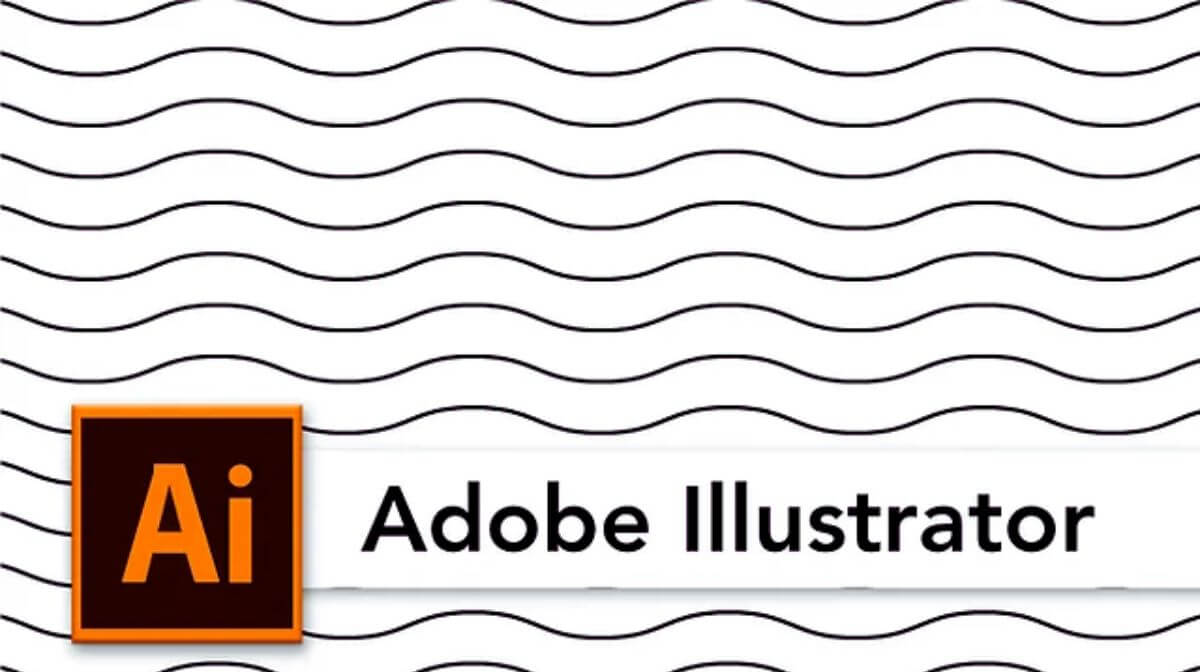Welcome to this step-by-step tutorial on how to craft a captivating seamless wave pattern in Adobe Illustrator. Whether you’re a seasoned designer or a creative enthusiast, this technique will allow you to add a dynamic, eye-catching element to your projects. So, let’s embark on this creative journey together!
Setting Up Your Canvas
Begin by opening a new document in Adobe Illustrator, and setting its dimensions to 600 pixels. This serves as our canvas where we’ll bring our wave pattern to life.
Laying the Foundation – Drawing the Initial Line
The first stroke on your canvas will act as the foundation for our wave pattern. Using the Line Segment Tool, draw a straight line. This line will be the starting point for our artistic transformation.

Applying the Distortion Effect
Now, select the line you’ve just created.
Head to the “Effect” menu located at the top.
Under “Distort & Transform,” choose “Transform.”
In the dialog box that appears, ensure you’ve ticked the “Preview” box for real-time adjustments.
Rather than manually dragging and adjusting, we’ll input precise values. Start with a 30% vertical shift. This will create a wave-like shape that runs parallel to your original line.
Make sure the “Horizontal” shift remains at 0.
Click “OK” to apply the transformation.
Duplicating and Aligning – Building the Wave Pattern
With your transformed line selected, navigate to the “Object” menu.
Choose “Transform” and then “Move.”
In the dialog box, you don’t need to alter any values; simply click “Copy.”
This action duplicates the line while maintaining it in the same position.
Continue to duplicate and align these lines until you’ve achieved the desired wave pattern. Feel free to experiment with different percentages for unique variations.
Grouping for Organization
Select all the lines you’ve crafted.
Group them together for better organization. To do this, right-click and select “Group.”
Expanding the Pattern – Adding Complexity
If you want to take your pattern a step further and make it more intricate, consider extending these lines to the sides of your canvas. Here’s how:
Select the group of lines.
Head to the “Object” menu.
Choose “Transform” and then “Move.”
Adjust the horizontal shift value to extend the pattern.
Ensure the lines align seamlessly for that professional touch.
Unleash Your Creativity
Feel free to experiment with different settings to tailor your wave pattern to your project’s needs. You can play around with stroke widths, and colors, or even apply gradients to add depth and dimension.
Saving Your Masterpiece
Once you’re satisfied with your design, don’t forget to save it as a pattern swatch in Adobe Illustrator. This way, you can easily access and reuse your captivating seamless wave pattern in future projects.

Congratulations! You’ve successfully created a stunning seamless wave pattern in Adobe Illustrator. This versatile design element can elevate a wide range of projects, from striking backgrounds to stylish textile designs. Now, let your creativity flow and explore the endless possibilities of this captivating pattern-making technique. Happy designing!
Frequently Asked Questions (FAQs)
How do I create a basic wave pattern in Adobe Illustrator?
To create a basic wave pattern in Adobe Illustrator, you can use the “Pen Tool” or the “Pencil Tool” to draw a wavy line. You can then select the line, go to “Object” > “Path” > “Simplify” to smooth out the curves if needed. Next, copy and paste the line, align the copies side by side, and repeat the process to create the desired wave pattern.
How can I make a seamless wave pattern in Adobe Illustrator?
To make a seamless wave pattern, you’ll need to create a pattern swatch. First, create your wave design. Select everything, and then go to “Object” > “Pattern” > “Make.” Adjust the pattern size and layout as needed in the Pattern Options panel. Once satisfied, click “Done,” and your seamless wave pattern will be saved as a swatch that you can apply to shapes.
Can I create a 3D wave effect in Adobe Illustrator?
Yes, you can create a 3D wave effect in Adobe Illustrator using the “Effect” menu and the “3D Revolve” option. Create a wavy line or shape, select it, and go to “Effect” > “3D” > “Revolve.” Adjust the settings in the dialog box to achieve the desired 3D wave effect. You can further refine the appearance in the Appearance panel.
How can I change the color of my wave pattern in Illustrator?
To change the color of your wave pattern in Adobe Illustrator, you can use the “Selection Tool” to select the pattern or individual elements within it. Then, open the “Swatches” panel and click on a swatch to apply a new color. Alternatively, you can use the “Color Picker” to choose a custom color. If you’re working with a pattern swatch, you can double-click the swatch in the Swatches panel to edit its colors.
Related Articles: