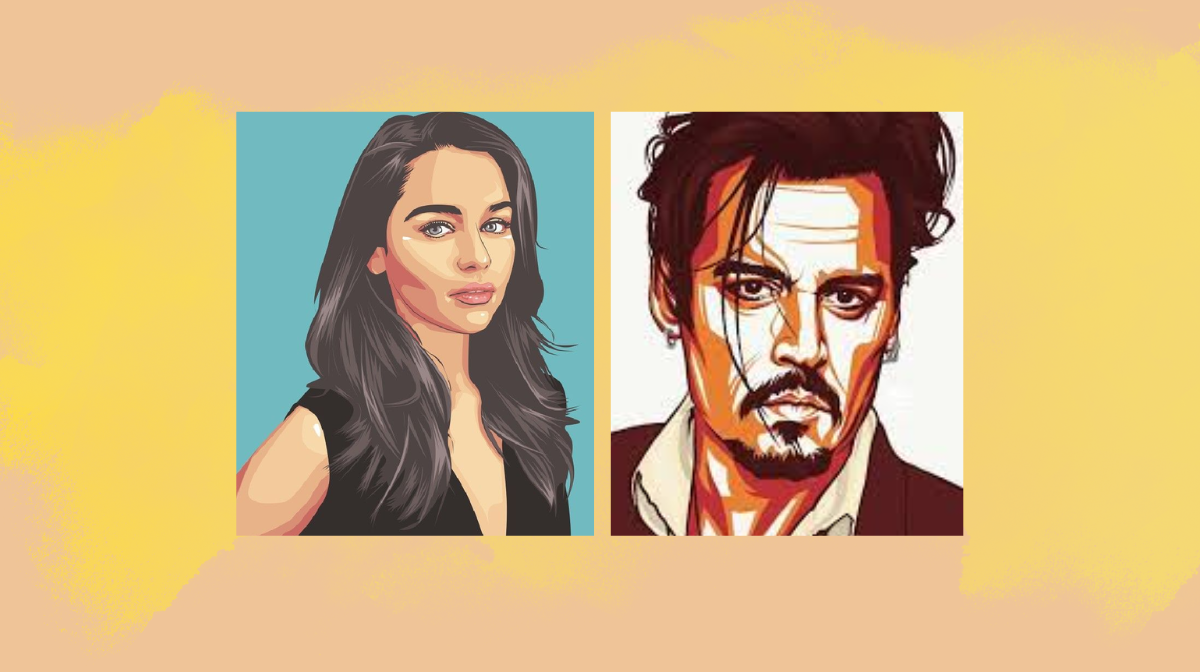Hello, fellow creatives! Get ready to elevate your design game with a captivating vector art effect in Photoshop. By the end of this tutorial, not only will you have created a stunning PSD file, but you’ll also master the art of applying the same effect to any new image with a single click. Let’s dive in and transform your designs!
Creating the Canvas:
Start by creating a new document with a width of 4500 pixels, height of 3000 pixels, 300 resolution, and RGB color mode. This sets the stage for your masterpiece.
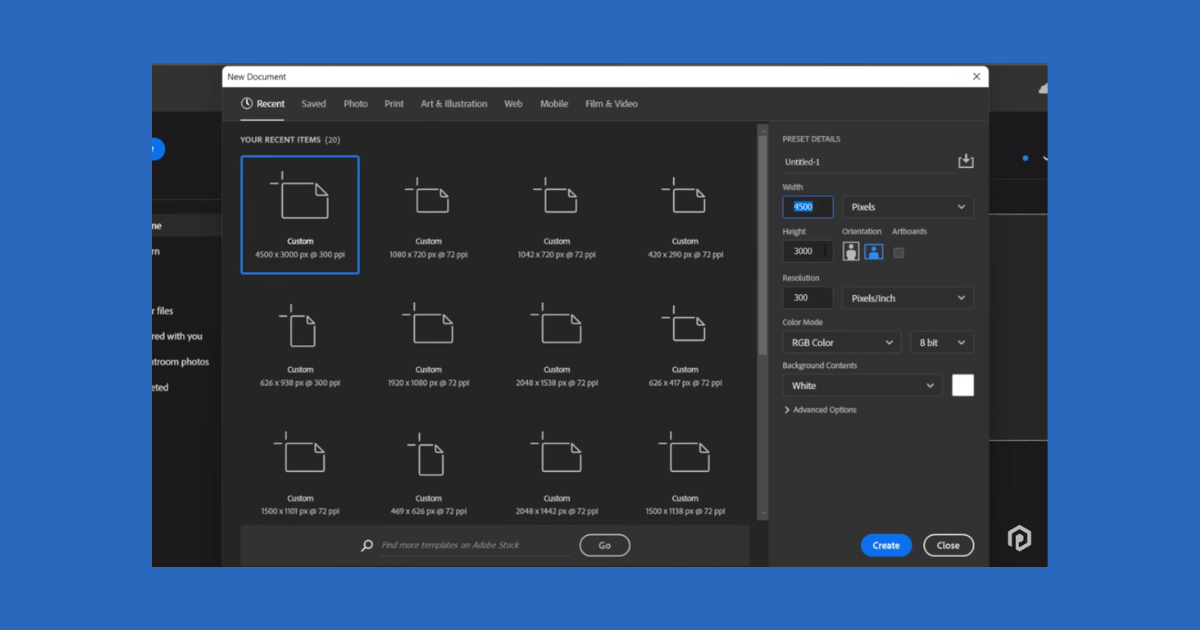
Adding Your Image:
Use “File” -> “Place” to import your chosen image. Resize and center it, ensuring it fits perfectly within the canvas boundaries. To avoid misalignment later, remove any extra areas around the document.
Sharpening and Stylizing:
Apply the “Unsharp Mask” filter for increased sharpness. Then, venture into the artistic realm with the “Oil Paint” filter and the “Cut Out” filter from the Filter Gallery. Adjust settings to achieve a captivating vector-like effect.
Color Correction:
Rename and apply color correction to your layer. Experiment with filters like “Blur” to enhance the visual appeal. This step ensures your vector art pops with vibrant colors.
Background Removal
Open the Smart Object:
To remove the background, open the smart object by double-clicking on it.
Background Removal:
Utilize selection tools like Quick Selection or Object Selection to remove the background. Press Ctrl+S to save your changes and return to the main document.
Layer Styles:
Add creative elements by downloading additional assets and applying layer styles to enhance the visual appeal.
Background Adjustment:
Fine-tune the background by adding a levels adjustment layer, ensuring your vector art stands out prominently.
Save as PSD:
Save your project as a PSD file to preserve the layers and effects for future use.
Export to Illustrator:
Open the PSD file in Illustrator, use the Image Trace panel to convert it into a vector, and adjust the settings to your liking.
Export to Photoshop:
Copy the vector from Illustrator, paste it into Photoshop as a shape layer, and marvel at the vectorized result.
Embrace the Vector Revolution
Congratulations! You’ve not only created a mesmerizing vector art effect in Photoshop but also learned how to apply it effortlessly to new images. Feel free to experiment further with color corrections, layer styles, and additional elements to unleash your creativity.
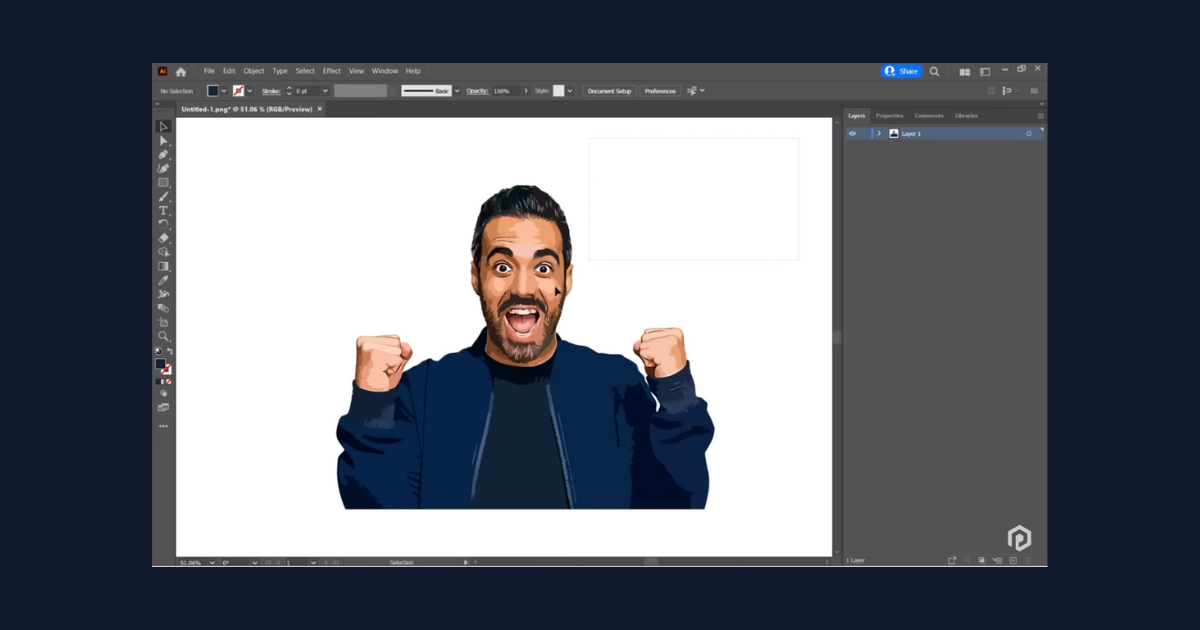
Remember, the journey of design is as exciting as the final result. Save your PSD file, export vectors when needed, and keep pushing the boundaries of your artistic prowess. If you have questions or want more tutorials, drop your thoughts in the comments below. Happy designing!
Frequently Asked Questions (FAQs)
What is vector art, and how does it differ from other forms of digital art?
Vector art is a type of digital graphic created using vector software like Adobe Illustrator. Unlike raster images, which are made up of pixels, vector art is based on mathematical equations, allowing for infinite scalability without loss of quality. This tutorial will guide you through the basics of creating and manipulating vector art.
Do I need advanced artistic skills to follow this tutorial?
No, this tutorial is designed for artists of all skill levels, including beginners. It covers the fundamental concepts of vector art creation, starting from the basics and gradually progressing to more advanced techniques. Even if you’re new to digital art, you’ll find this tutorial accessible and informative.
What software/tools do I need for this tutorial, and are there free alternatives available?
The primary tool for creating vector art is a vector graphics editor like Adobe Illustrator. However, there are free alternatives like Inkscape and Gravit Designer that offer similar functionality. This tutorial provides instructions that are applicable to various vector software, making it adaptable to the tools you have access to.
Can I use the skills learned in this tutorial for commercial purposes?
Absolutely! The skills you acquire in this tutorial can be applied to create vector art for personal projects, professional portfolios, or even commercial use. Whether you’re interested in designing logos, illustrations, or other graphic elements, the knowledge gained from this tutorial will empower you to unleash the full potential of vector art in various creative endeavors.
Related Articles:
Guide to Different Resume Types. Easy Guide.