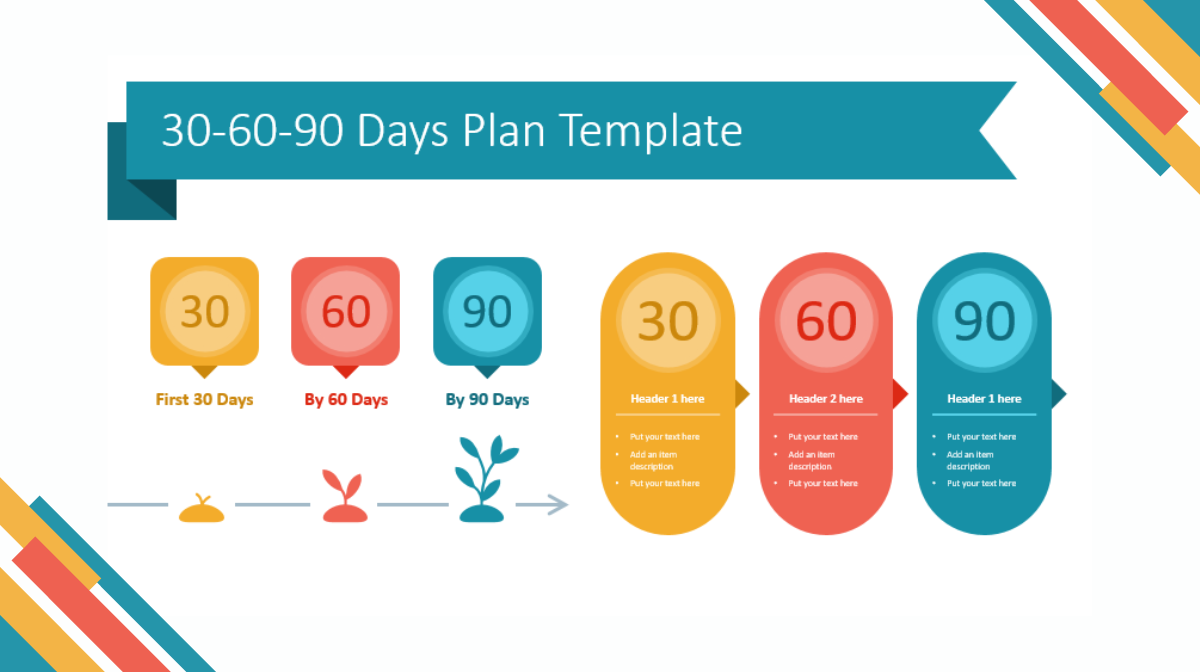Crafting a captivating PowerPoint presentation involves more than just content; design plays a crucial role in engaging your audience. In this guide, we’ll explore five easy-to-implement tips that can transform your slides into visually appealing and audience-friendly presentations.
Visualize Numbers for Impactful Data Presentation
Numbers and data can be challenging for audiences to absorb, often leading to disengagement. Instead of overwhelming your slides with complex charts and figures, consider a more visual approach:
Visual Title Slide: Craft a title slide that delivers critical information at a glance.
Supporting Charts: Use simple and supportive charts to enhance data interpretation.
Highlight Key Information: Direct the audience’s focus to the most crucial data points.
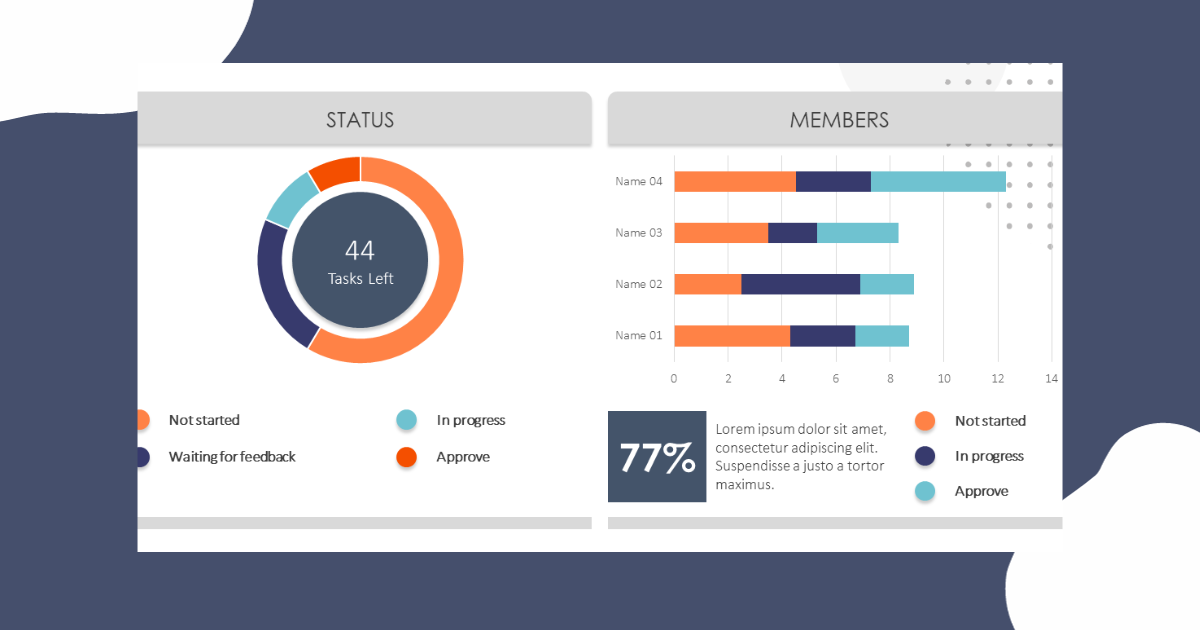
Embrace White Space: Less Clutter, More Impact
White space, or negative space, is the unoccupied area between elements on a slide. Cluttered slides can be unattractive and distracting, leading to a loss of audience interest. Here’s how to optimize white space:
Avoid Overcrowding: Resist the urge to fill every inch of the slide.
Separate Elements: Use white space to create a clear separation between elements.
Enhance Readability: Ensure text is easy to read, allowing the audience to absorb information effortlessly.
Utilize Microsoft AI for Design Ideas
Microsoft AI services can significantly enhance your slide design by providing intelligent design suggestions. Here’s how to make the most of it:
Automated Design Suggestions: Allow AI to offer visual improvements and layout suggestions.
Image Enhancement: Let AI enhance images by suggesting better visuals and color schemes.
Quick Design Transformation: Easily implement AI-generated design ideas for a polished look.
Opt for Scalable Vector Graphics (SVG) Over Raster Images
Choosing the right image format is crucial for scalability and design flexibility. Opt for SVG over traditional raster images for these advantages:
Lossless Scaling: SVG allows scaling without loss of resolution.
Editing Flexibility: Edit SVG graphics directly in PowerPoint for customized design.
Smaller File Sizes: SVG files are often smaller in size compared to raster images.
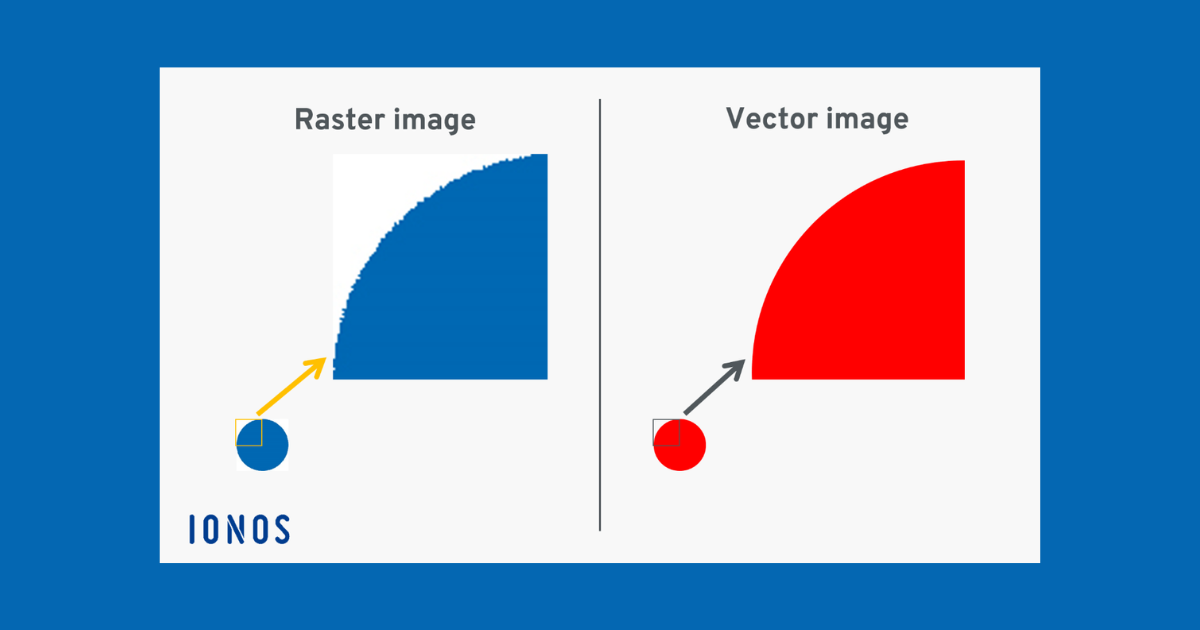
Apply the Rule of Thirds for Visual Composition
The Rule of Thirds, a principle from photography and cinematography, can enhance the visual appeal of your slides:
Divide the Canvas: Split the slide into thirds both horizontally and vertically.
Key Element Placement: Position key elements at the intersections for a balanced composition.
Improved Visual Hierarchy: Create a visually pleasing layout with improved focal points.
Mastering the Art of PowerPoint Design
With these five tips, you’re well on your way to creating PowerPoint presentations that captivate and engage your audience. Whether you’re a seasoned presenter or just starting, incorporating these design principles will elevate your slides to new heights.
Enhance your PowerPoint design skills further by exploring learning platforms like Skillshare, where you can find valuable classes on design and presentation techniques. Sign up through the provided link in the video description for two months of free premium access.
Remember, a well-designed presentation not only conveys information effectively but also leaves a lasting impression on your audience. Happy designing!
Frequently Asked Questions (FAQs)
How can I enhance the overall design of my PowerPoint presentation?
Incorporate visually appealing templates, use consistent fonts and colors, and integrate high-quality images for a polished and professional look.
Are there resources for finding PowerPoint design inspiration?
Explore platforms like SlideShare, Pinterest, and professional design websites. They offer a wealth of design inspiration and templates to spark creativity.
What’s the importance of slide transitions and animations?
Used judiciously, transitions and animations can enhance engagement. However, avoid excessive use, ensuring they complement the content rather than distract from it.
How can I maintain a cohesive design throughout my presentation?
Establish a consistent layout, font style, and color scheme. Utilize PowerPoint’s slide master feature for uniformity, creating a cohesive and visually appealing presentation.
Are there tips for creating visually impactful charts and graphs in PowerPoint?
Choose clear and relevant chart types, use contrasting colors, and label data accurately. Utilize PowerPoint’s design tools to customize charts for a polished and informative visual impact.
Related Articles: