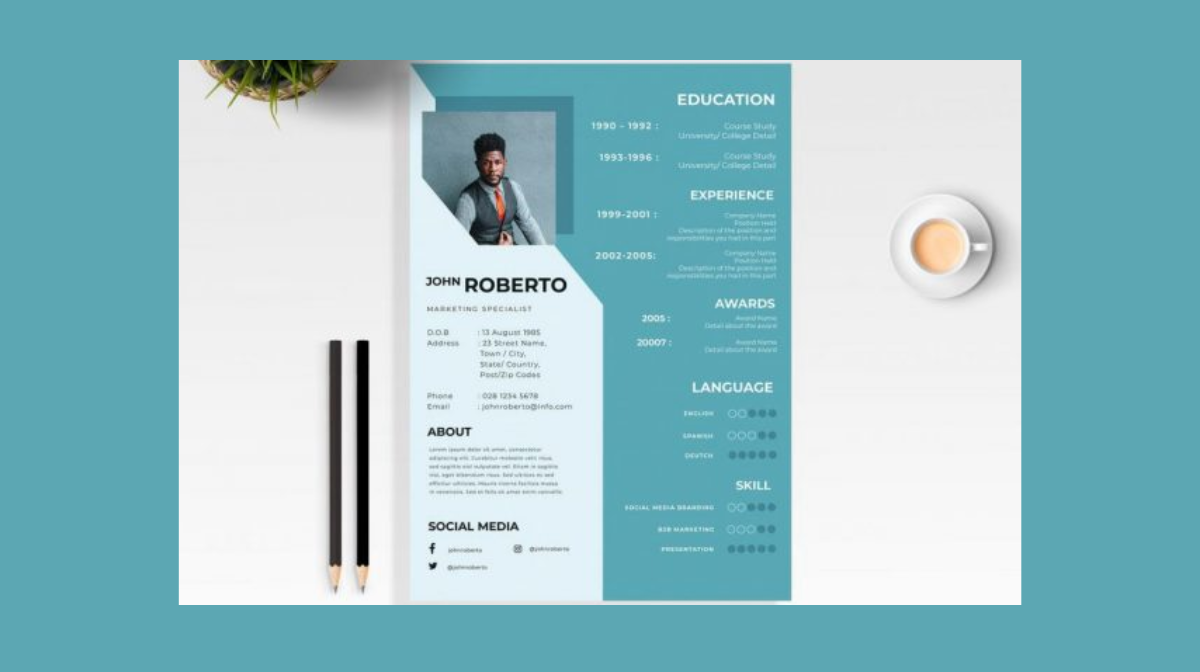Welcome, aspiring designers and creatives, to this comprehensive tutorial on crafting a standout resume design. In this blog, we’ll navigate through the intricate process of turning a mundane resume into a visually appealing masterpiece. So, buckle up, and let’s embark on this creative journey!
Setting Up Your Artboard in Illustrator
Artboard Configuration: Open Adobe Illustrator and click on “Print.” Choose the “Letter” size artboard. Create two artboards with CMYK color mode for optimal printing quality.
Basic Layout Construction: Utilize the toolbar to draw rectangles on the first artboard, creating the foundation of your resume. Adjust negative offset and color to ensure visibility on a white background. Replicate elements for the second artboard, keeping the layout consistent.
Adding Stylish Rectangles: Employ the Rectangle Tool to draw various shapes, enhancing the visual appeal. Play with colors, drag, replicate, and align shapes using the Direct Selection Tool. This step forms the layout’s backbone.

Incorporating Text and Details of Resume
Product Details and Description: Introduce text elements using the Text Tool to provide essential information about yourself. Include product details, such as skills and experiences. Experiment with fonts, sizes, and colors for a visually engaging resume.
Price and Membership Information: Showcase your worth by adding a section for pricing and membership details. Highlight your strengths and qualifications in a clear, concise manner. Use bold text and strategically align elements for emphasis.
Elevating the Design with Graphics and Imagery
Floral Stock Design: Elevate your design by incorporating a floral stock design. Merge it seamlessly into the layout, adjusting sizes and colors to maintain a cohesive and professional appearance.
Icon Integration: Infuse your resume with icons that symbolize your skills and achievements. Arrange them thoughtfully, ensuring they complement the overall design.
Product Images: Add a personal touch by including images related to your work or achievements. Rotate and position them strategically. Use transparency and masks to seamlessly integrate images with shapes.
Exporting and Adding Realism in Photoshop
Export from Illustrator: Save your design for the web in Illustrator to preserve the essence of your creative effort. Export images to be used in Photoshop for the next step.
Mockup Magic in Photoshop: Open Photoshop and drag your design onto a mockup file. Witness the transformative effect of mockups, turning your 2D design into a 3D representation. Marvel at the realistic catalog design that emerges.

And there you have it – a comprehensive guide on designing an impressive and visually appealing resume. By combining the power of Adobe Illustrator and Photoshop, you’ve transformed a traditional resume into a work of art. Remember, a well-designed resume not only conveys information but also leaves a lasting impression. Best of luck in showcasing your unique professional journey!
Frequently Asked Questions (FAQs)
What elements should I include in an eye-catching resume?
Craft an eye-catching resume by including a clear objective, relevant skills, concise job descriptions, and a visually appealing design.
How can I make my resume stand out to potential employers?
Stand out by using a clean, professional layout, incorporating quantifiable achievements, tailoring it to each job, and showcasing unique skills.
Are there any resume design tips to enhance visual appeal?
Opt for a clean, modern font, use bold headings, incorporate strategic white space, and consider adding a pop of color for a visually appealing resume.
Should I include a summary or an objective statement in my resume?
It depends on your experience level. Use a summary for seasoned professionals, highlighting achievements. For beginners, use an objective stating career goals.
Related Articles:
Crafting a Stylish Letterhead: Guide to Design Adventure.
Business Card: Sleek and Professional Design.
A Beginner’s Guide to Designing a Trifold Brochure. Easy Guide