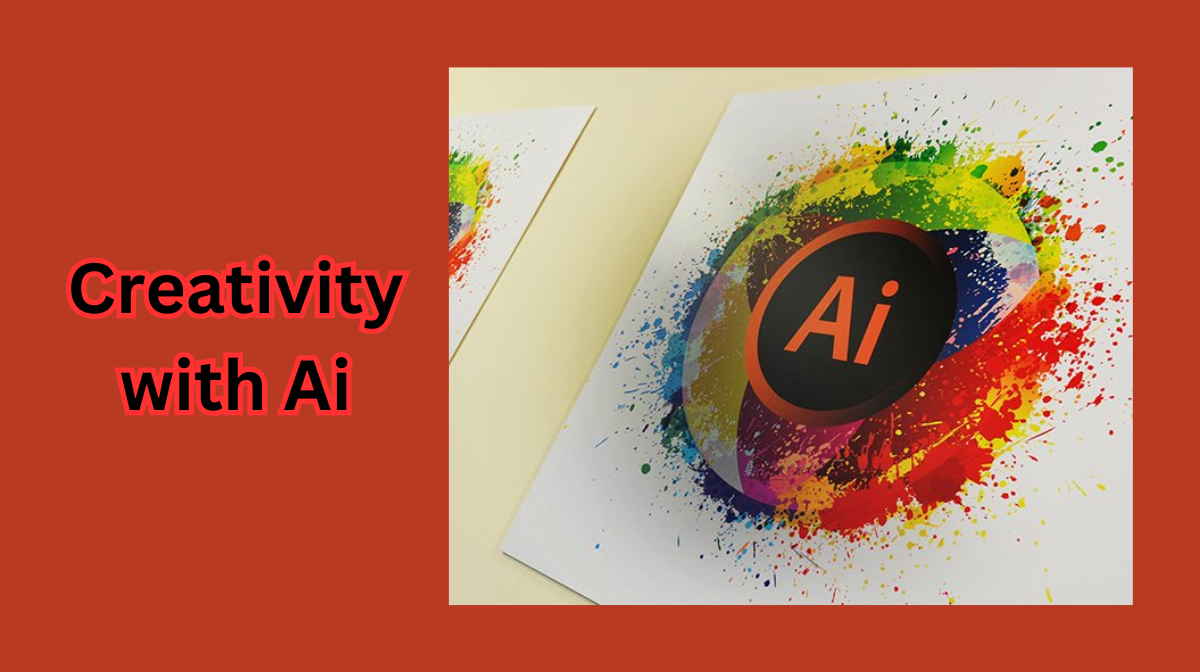Hey there, design enthusiasts! Today, let’s unlock the secrets of depth in design using Adobe Illustrator. Depth isn’t just about 3D glasses and popping visuals; it’s a way to make your designs more engaging and visually intriguing. Buckle up as we explore three fantastic techniques to add depth to your creations.
Glass Morphism: Bringing Icons to Life
Ever heard of glass morphism? It’s a nifty trick to make your icons visually captivating. Imagine a glass-style folder with a character inside. First, duplicate your elements and apply a Gaussian blur effect to one of them. Then, create a clipping mask to blend the character seamlessly. Adjust, resize, and voila! You’ve added depth, making your design come alive.

Depth of Field: Mimicking Camera Magic
Ever wondered how cameras focus on objects? We can replicate this with depth of field. Start with a vibrant typographic design. Apply Gaussian blur to shapes, creating a gradual blur effect from front to back. Adjust blurriness levels based on distance from the focal point. Play with colors and gradients to enhance contrast, giving your design a mesmerizing depth effect.
Gradient Magic: Transforming Flat Designs
Do you have a flat logo that needs a boost? Gradients are your best friend! Using the pen tool, add shadow segments strategically. Apply gradients from black to transparent, creating a shadow effect. Adjust opacity and blending modes for a realistic touch. By duplicating and rotating these segments around a central point, you effortlessly craft a multidimensional logo.

In each technique, attention to detail is key. Adjustments in opacity, blending modes, and color gradients breathe life into your designs. Remember, these techniques are like spices; use them judiciously to enhance your design’s flavor.
Experiment, play around, and most importantly, have fun! With these tricks up your sleeve, your designs are bound to stand out. Stay creative and keep diving into the colorful world of design possibilities.
Advantages of Adobe Illustrator:
Versatility:
Illustrator is a vector-based graphic design software, allowing users to create scalable, high-quality artwork suitable for various media, including print, web, and mobile applications.
Precision and Control:
The software provides precise control over shapes, lines, and typography. Its grid and snapping tools ensure accuracy in design, making it popular among professionals for creating intricate and detailed illustrations.
Integration with Adobe Creative Cloud:
Illustrator seamlessly integrates with other Adobe software like Photoshop and InDesign. This integration simplifies the workflow, enabling easy import/export of files and efficient collaboration among different design tools.
Extensive Tools and Features:
Illustrator offers a wide range of tools, brushes, effects, and plugins, empowering designers to unleash their creativity. From pen tools for precise drawing to gradient mesh for realistic shading, Illustrator provides a toolkit for diverse design needs.
Global Industry Standard:
Adobe Illustrator is an industry-standard software used by graphic designers, illustrators, and artists worldwide. Learning Illustrator enhances job opportunities, as familiarity with this software is often a requirement in many design-related professions.
Frequently Asked Questions (FAQs)
How Can I Create Realistic Shadows and Highlights in Adobe Illustrator?
You can create realistic shadows and highlights by using gradient meshes, opacity masks, or blend modes. Experiment with different gradient colors and opacity levels to achieve a natural shading effect, giving your objects a three-dimensional appearance.
What’s the Best Way to Add Depth to Text in Adobe Illustrator?
To add depth to the text, you can apply 3D effects, such as Extrude & Bevel, or use the Appearance panel to stack multiple strokes and fills with varying opacities and colors. Experiment with different layering techniques and effects to create visually appealing and multidimensional text.
How Can I Create the Illusion of Depth in Flat Illustrations?
You can create depth in flat illustrations by using overlapping elements, adjusting sizes and perspectives, employing atmospheric perspective techniques (where distant objects appear lighter and less detailed), and applying subtle gradients to simulate light and shadow, adding a sense of depth to your artwork.
What Techniques Can I Use to Create Depth in Isometric Illustrations?
In isometric illustrations, depth can be added by varying the sizes of objects, altering their angles, and using gradients strategically. Create layers with varying opacities and adjust the intensity of shadows and highlights to simulate depth in isometric illustrations, providing a three-dimensional feel to your designs.
Related Articles:
How to Design Playful Icons in Adobe Illustrator: Easy Guide