Firstly, a huge shoutout to our sponsor, Advertisement, for making this tutorial possible. We also want to express our gratitude to all our subscribers for their constant support in making graphical and design videos. Now, let’s dive into the exciting world of trifold brochure design!
Setting Up the Printing Page for Brochure:
Open your design software and go to File > New. Change the units to inches and set the dimensions to 11 inches in width and 25.5 inches in height, the standard for trifold brochures. Create three artboards and choose CMYK as the printing color with a resolution of 300 PPI.
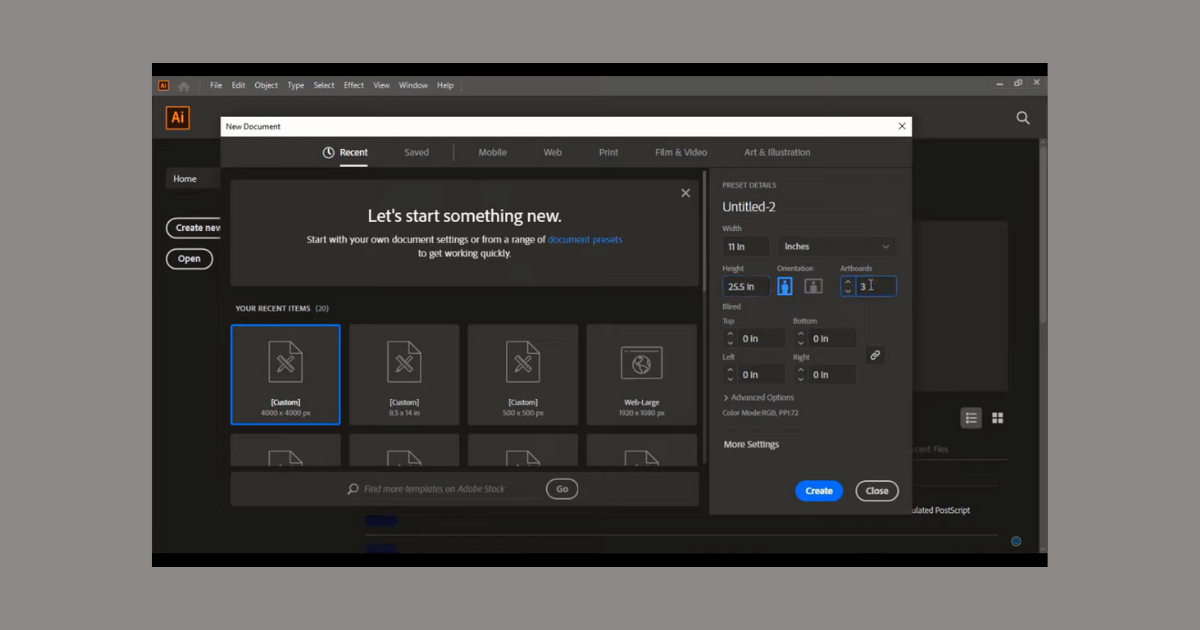
Die Cut and Bleeding Section:
Use the Rectangle Tool to draw a rectangle with the standard resolution of the artboard (11×25.5 inches) multiplied by three. Add an extra 1 inch in width and height for the bleeding section. Align the rectangle both vertically and horizontally.
Designing the Layout:
Use the Polygon Tool to create a dynamic and eye-catching design. Duplicate lines and shapes using the Alt key, and then utilize the Shape Builder tool to create unique and visually appealing designs.
Adding Text and Icons:
Integrate business information into the design using the Text Tool. Download contact details icons and arrange them along with the information. Add a professional touch by searching and downloading a suitable logo.
Incorporating Images:
Download licensed images from a reliable source like Inventor Element. Open the vector icon files, choose the desired icons, and arrange them in a sequence. Add images to your design, creating masks to ensure they fit seamlessly with the layout.
Adjusting Colors and Gradient:
Change the color of shapes using gradient colors. Experiment with different gradients to achieve an aesthetically pleasing look. Adjust the text color, rearrange elements, and refine the design.
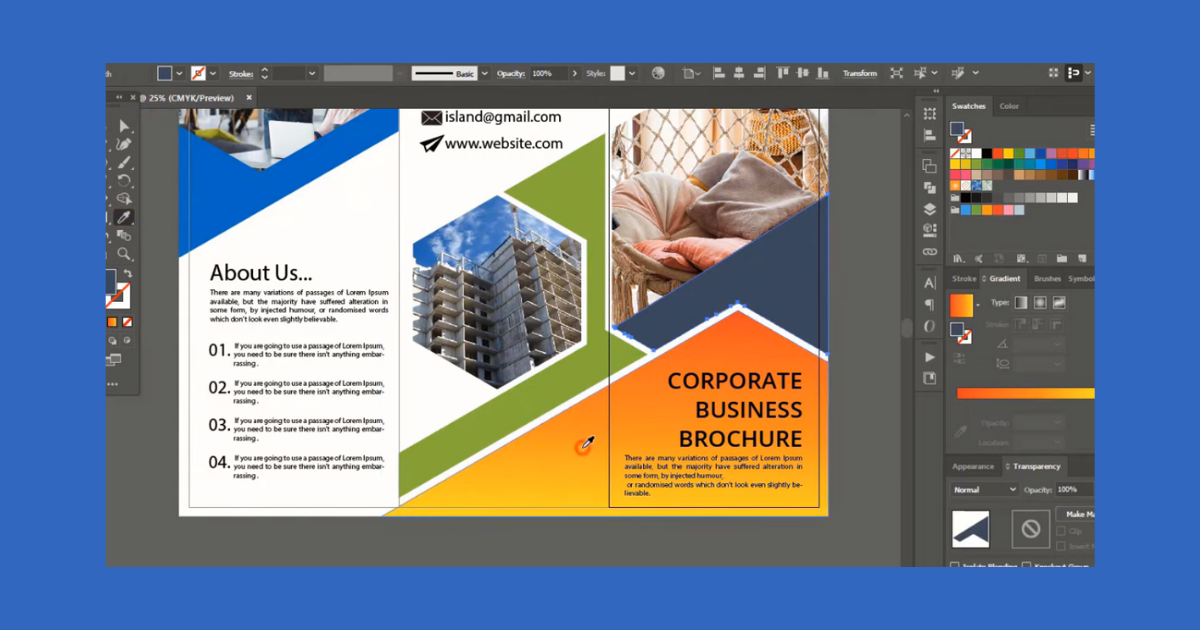
Saving and Exporting:
Save each artboard separately, ensuring you have distinct files for each section. This helps maintain the integrity of your design.
Applying Realism with Mockups:
Download a suitable trifold brochure mockup from Advertisement. Open the mockup file in Photoshop and import your saved designs. Arrange the layers, keeping only the design layers visible, and let the magic happen. And there you have it – a comprehensive guide to creating a print-ready trifold brochure design. Remember to choose licensed images, play with colors, and use mockups for a realistic preview. Happy designing!
Frequently Asked Questions (FAQs)
What are the standard dimensions for a trifold brochure?
The standard dimensions for a trifold brochure are 8.5 inches by 11 inches (21.6 cm by 27.9 cm). This size is widely used and allows for a convenient layout that can be easily distributed or mailed.
How many panels does a trifold brochure typically have?
A trifold brochure consists of three panels, hence the name “tri-fold.” These panels are created by folding the paper into thirds. The design layout usually involves a front cover, a back cover, and an interior with content divided among the panels.
Why choose a trifold brochure design for marketing purposes?
Trifold brochures are popular for marketing because they provide a compact and organized way to present information. The three-panel structure allows for a logical flow of content and is easy for the audience to navigate. Trifold brochures are versatile and can be used for a variety of purposes, from promoting products and services to providing event details.
What is the significance of bleed in trifold brochure design?
Bleed is essential in trifold brochure design to ensure that the printed content extends to the edge of the paper without leaving any white borders. A bleed area, usually an extra margin beyond the trim size, prevents any unwanted white space from appearing on the final printed brochure. This is crucial for achieving a professional and polished look in the finished product.
Related Articles:
How to Draw Restaurant Menu in Photoshop? Easy Guide
How to Make Wedding Invitations on Photoshop? Easy Guide









