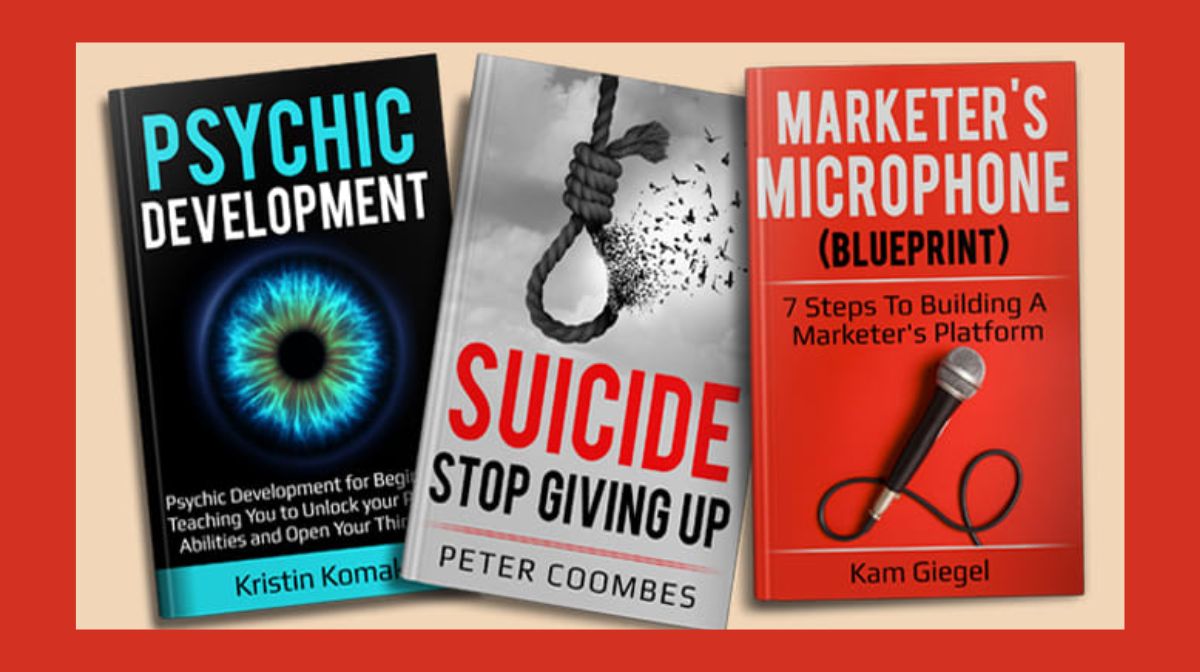Hello, fellow creatives! Today, I’m thrilled to share a simple yet powerful tutorial on how to design eye-catching e-book covers using Canva. As many of you know, a book cover is the first glimpse readers have into the world you’ve crafted within your pages. So, let’s make it unforgettable! Whether you’re a seasoned writer or just starting your literary journey, creating an enticing e-book cover has never been easier. Let’s dive in!
Welcoming the Newcomers
Firstly, a warm welcome to those who are new to my channel! I’m here to guide you through the wonderful realm of design and creativity. If you find this tutorial helpful, don’t forget to subscribe so you don’t miss any future tips and tricks. Alright, let’s get started.
Choosing the Right Template: Where Creativity Meets Simplicity
In Canva, designing your e-book cover is as easy as pie. Start by logging in and selecting “Create a design.” For e-book covers, we don’t need to worry about the number of pages. It’s all about creating a captivating flat image. However, if you’re interested in creating a wraparound cover for print, there’s a dedicated tutorial on my channel that you can explore.

Exploring Canvas Rich Template Gallery
Canva offers a plethora of pre-designed templates that cater to various genres and styles. Simply click on “Elements” and search for “book cover.” Voila! You’ll find an array of templates waiting for your artistic touch. Feel free to customize the font, colors, and images to align with your book’s essence.
Crafting Your Unique E-Book Cover: A Personal Touch
Now comes the fun part! Let your creativity soar as you design your e-book cover. In Canva, you can upload your own graphics or search for elements within the platform. It’s essential to ensure the visuals resonate with your book’s theme. Need inspiration? Canva offers a treasure trove of graphics and templates to spark your creativity.
Finalizing Your Design: Download and Share Your Masterpiece
Once you’ve perfected your design and are satisfied with every detail, click on “Download.” Canva allows you to choose between PNG and PDF formats. For optimal quality, I recommend selecting either of these options. Download your masterpiece, and there you have it—a professionally crafted e-book cover ready to captivate your readers.
A Final Note: Keep Exploring, Keep Creating
Creating an e-book cover in Canva is not just a task; it’s an opportunity to showcase your creativity. Don’t hesitate to experiment with different styles and designs until you find the one that resonates with your story. Remember, Canva is a treasure trove of resources, from graphics to templates, waiting to inspire your next creation.
I hope you found this tutorial helpful and empowering. Keep watching, keep learning, and most importantly, keep creating! Until next time, happy designing, and happy writing! Bye for now.
Frequently Asked Questions (FAQs)
What is Canva, and why is it a suitable tool for designing book covers?
Canva is a user-friendly graphic design platform that offers a wide range of templates, graphics, and customization options. It’s perfect for designing book covers because of its intuitive interface and extensive library of elements. Canva allows users, even those with no design experience, to create professional-looking book covers easily and efficiently.
Do I need graphic design skills to use Canva to design my book cover?
No, you don’t need extensive graphic design skills to use Canva. The platform provides pre-made templates designed by professionals, making it easy for beginners to create visually appealing book covers. Canvas’s drag-and-drop interface, coupled with its vast collection of fonts, images, and design elements, allows you to create a customized book cover without the need for advanced design knowledge.
Can I upload my own images and artwork into Canva to personalize my book cover design?
Absolutely! Canva allows you to upload your own images, photos, and artwork to incorporate them into your book cover design. This feature enables you to personalize your cover fully, ensuring it aligns perfectly with your book’s theme, genre, or branding. You can also adjust and modify your uploaded elements within Canva to achieve the desired look.
What are some tips for creating an eye-catching and professional book cover using Canva?
To design an eye-catching book cover using Canva, start by choosing a template that matches your book’s genre. Pay attention to color schemes and fonts that complement the mood of your story. Use high-quality images and graphics to enhance visual appeal. Ensure your title and author name are prominent and easily readable. Experiment with different layouts and styles, and don’t hesitate to explore Canvas tutorials and design resources for inspiration and guidance.
Related Articles: